How to Set Up Social Media Accounts For Your Storage Business
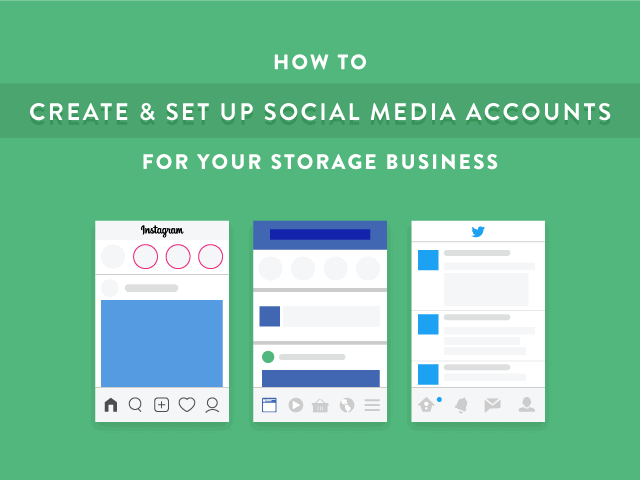
If you’ve ever had trouble setting up your social media accounts, you’re not alone. Creating a business account is a little trickier than creating a personal account, and many storage owners reach out to us looking for information on how they can set up their social media accounts to optimize their social marketing efforts.
To make it easier, we put together this guide with easy-to-follow steps on how to create and set up your business’s social media accounts for the big three: Facebook, Instagram, and Twitter.
How to Create a Facebook Page for Your Storage Business
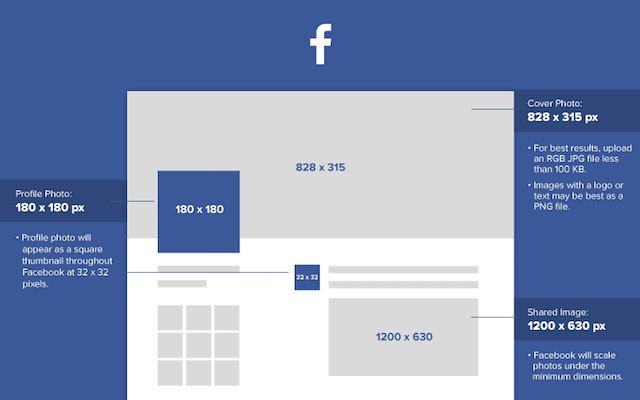
Step 1: Sign up
- To create a Facebook Page for your business, sign in to your personal Facebook account and go to facebook.com/pages/create/. (If your business already has a Facebook profile, convert it to a Page by following these steps.)
- Select “Local Business or Place” and enter your business contact information.
Step 2: Upload images
- Next, you’ll be prompted to upload a profile image for your business (usually your logo) and a cover image that fits Facebook’s image size requirements. Cover images are the perfect place to show an aerial view, street view, or wide-angle shot of your facility. Having great images showing off your small business is essential for attracting followers.
Step 3: Choose a call-to-action (CTA) for your Page
- Choose a CTA from the drop-down list. “Contact Us” is a good choice for most storage businesses.
- Enter a link to your website and click “Add Button.”
Step 4: Add features to your Page
- Write a short blurb about your business for your About section.
- Turn on messaging to allow people to send your business (or keep it off to prevent incoming messages).
- Add information about the services you offer.
Step 5: Add multiple facility locations
- If you have multiple facility locations, let’s add them now. If not, skip to step 6!
- Go to business.facebook.com
- Click on the top left menu.
- Under Assets, choose Business Locations. To see this option, you must be an Admin or an Editor; you may need to ask your team to upgrade your Page role. If you still can’t see this option, you may need to Request Locations Access.
- Click “Set Up Multiple Locations” and follow these instructions to get all your locations set up.
Step 6: Publish your Page to make it visible to everyone
- In the top right corner of Page navigation, click “Settings,” then click “General” on the left navigation bar.
- Click “Edit” under “Page Visibility” to publish your Page.
Step 7: Start posting
- You’re ready to start posting content and sharing posts on your wall! For tips and templates on what to post, check out our free social media playbook below!
That’s it!
How to Create an Instagram Account for Your Storage Business
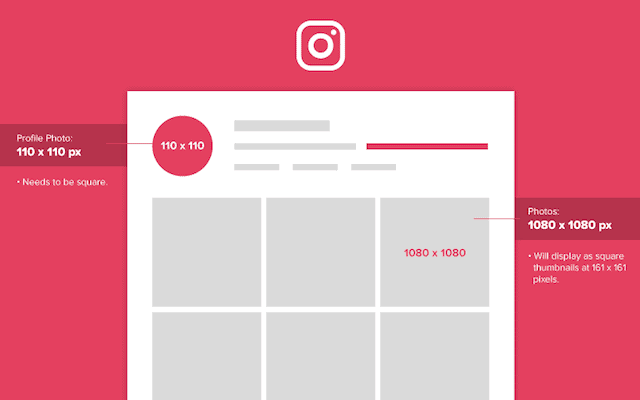
Step 1: Download the app
- Grab your smart phone and open up the App Store. Instagram is a mobile app, so you’ll have to use your phone to use it. Search for Instagram in the App Store, then tap the icon to download it.
Step 2: Sign up
- Once you’ve installed the app, open it up. You’ll be greeted by a sign up screen.
- Here you have two options to choose from:
- Sign up with your email.
- Sign up through your Facebook account.
- We recommend selecting Sign up through your Facebook account to connect your Instagram to your Facebook Page right away, unless you have a personal Instagram account already associated with your Facebook login information. If you don’t have a Facebook Page for your business, pause here and create one first!
Step 3: Choose a username and password
- Pick an Instagram username (your @name). Consider making your Instagram username the same as your Twitter handle, if possible. Don’t forget to write down your new Instagram email, username, and password.
Step 4: Fill in your profile
- View your profile by tapping the “Edit Profile” button.
- Tap at the top right and make sure your profile is set to “business profile.” If it says “Switch to Business Profile,” click it.
- Next, it will ask you to connect your business Facebook Page.
- Select your business’s Facebook Page.
- On the Set Up Your Business Profile page, review your business’s contact information, make any changes, and fill in any missing information, such as your profile image (usually your logo), website link, and bio.
- Tap “Done” to save your changes.
Step 5: Start following people
- Tap to search for other businesses, storage brands, vendors, and more!
- Tap the user’s profile and select “Follow” to start following the user. Keep in mind, people can see who you follow, so avoid following political or controversial figures.
Step 6: Post your first photo
- You’re ready to start sharing content! Post your first photo or video by tapping the camera button in the middle.
That’s it!
DO MORE Webinar Series Session 6: Marketing Websites Deep Dive
How to Create a Twitter Account for Your Storage Business
Step 1: Sign up
- Go to www.twitter.com or download the Twitter app on your smartphone or mobile device
- On Twitter’s site, enter your name, work email, and create a multi-user friendly password for the account. Don’t forget to write down your new Twitter email and password.
- Twitter will send your email a confirmation link. Click it to confirm and continue.
Step 2: Create a Twitter handle
- Pick a Twitter handle (your @name). Consider making your Twitter handle the same as your Instagram username, if possible. Remember: the shorter the better. You want to be searchable for your customers and others in the industry.
Step 3: Upload images
- Upload a profile image for your business (usually your logo) and a header image that fits Twitter’s image size requirements. Header images are the perfect place to show an aerial view, street view, or wide-angle shot of your facility.
Step 4: Add profile details
- Add basic profile information, including a brief description, your location, and your website.
- Change your theme colors to fit your brand’s color scheme.
Step 5: Connect with others
- Follow other local businesses, competitor storage brands, software and technology vendors (cough, @StorableInc, cough), and more! Keep in mind, people can see who you follow, so avoid following political or controversial figures.
Step 6: Start tweeting
- Now you’re ready to send your first tweet! Post your first tweet by tapping at the top right.
- Remember, each tweet only allows 280 characters (including Twitter usernames and links). Aim to be witty and concise without being too casual – i.e., share lighthearted, fun updates, but don’t abbreviate “your” to “ur” or misspell things for brevity.
- Write a message and attach images, a short video, or a GI
Remember to keep posting
Now that you have successfully set up social media accounts for your self-storage business, keep it going! You’ll need to post regularly to attract new customers. It may take some time, but the key is consistency. So keep calm and post on!
Related Resources:

How to Start a Self-Storage Business
Launching a self-storage business for the first time? Start here and learn everything you need to know before you buy or build. Keep Reading

Building a Fortress: A Guide to Self-Storage Security
Need a little inspiration for advertising your self-storage facility? Check out these three examples to get your creative juices flowing. Keep Reading
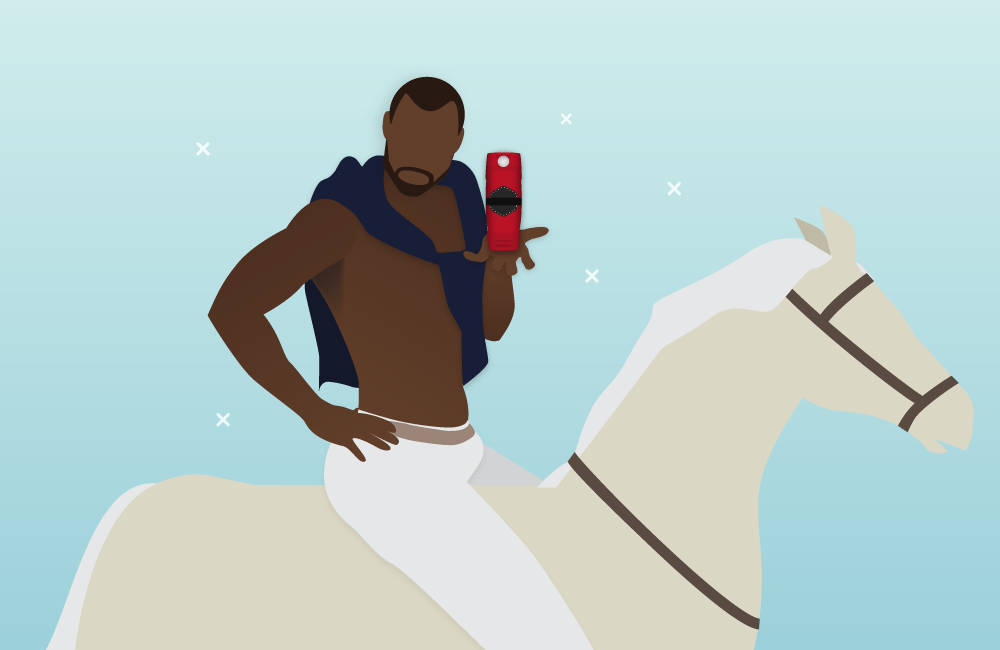
3 Brilliant Advertising Campaigns Storage Operators Can Learn From
Need a little inspiration for advertising your self-storage facility? Check out these three examples to get your creative juices flowing. Keep Reading